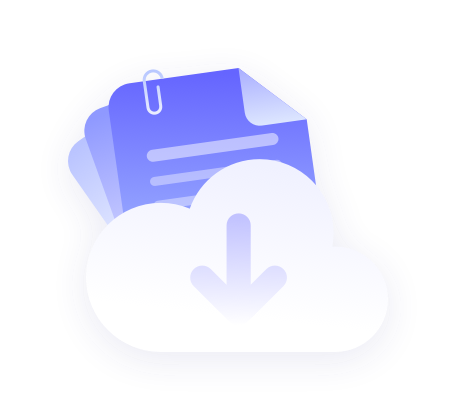Please get IP before configuration
Refer to the tutorial 【IP Extraction Tutorial】
PROXY.CC: https://proxy.cc
Google Chrome: https://www.google.com
Step 1: Set up proxy
1. Download and install Google chrome, open Google chrome, click the three dots icon in the upper right corner, then click settings.

2. Click on System and then click on Open Computer's Proxy Settings. This will open your computer's network and lnternet settings page.

3. Click Open to use a proxy server.

4. Enter the IP address and port number of the proxy server you just copied.

5. When you're done entering, click Save.

6. Open the web page, enter the sub-account and password, that is, the configuration is successful.

Step 2: Verify Proxy Settings
- Check IP: Visit the IP address checking website and make sure the displayed IP address has been changed to the IP address of the proxy server.
- Test Connection: Visit other websites to make sure you can connect normally.