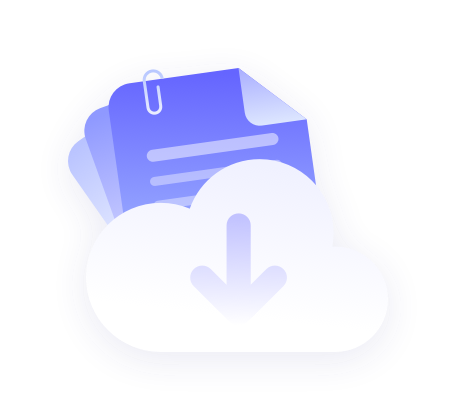Please get IP before configuration,Refer to the tutorial 【IP Extraction Tutorial】
PROXY.CC: https://proxy.cc
Tiger AI Antidetect Browser: https://www.tigerai123.com/
1. Click here to download and install Tiger AI Antidetect Browser, open the Tiger AI official website to register and login the software.

2. Go to the home page and click on "Create an environment".

3. Enter the environment nickname in the Environment Nickname field, select the operating system you are using, and click "Custom Proxy".

4. Select "HTTP" in the Proxy Host field.

5. Enter the "Proxy Host, Proxy Port, Proxy Account, Proxy Password" that you just copied and click "Test Proxy".

6. After the pop-up window prompts the successful test, click " OK to create " below, the IP address is displayed, that is, the creation is successful. After that, it will automatically jump to the main page.

7. Click on the environment just created, click to operate the corresponding computer icon, wait a few seconds, then directly open the environment.