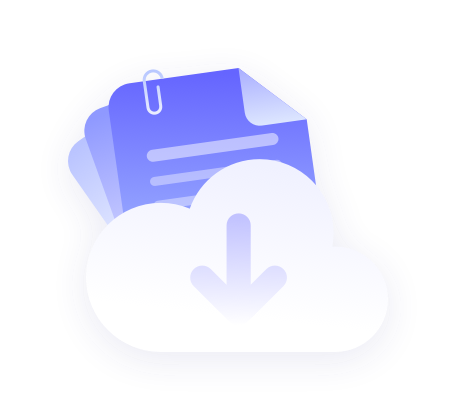Please get IP before configuration
Refer to the tutorial 【IP Extraction Tutorial】
Step 1: Setting up the proxy
Here we use iPhone 8 as an example

1. On the home screen, locate and tap on " Settings ". 2.
2. In the Settings menu, tap Wireless LAN. 3.
3. Make sure you are connected to a Wi-Fi network. To the right of the name of the Wi-Fi network you are currently connected to, tap the blue circle ( i ) icon.

4. Scroll down and locate the " HTTP Proxy " section. Select Manual. 5.
5. Enter the IP address or domain name of the proxy server in the " Server " field. 6.
6. Enter the port number of the proxy server in the " Port " field. If the proxy server requires authentication, turn on the " Authentication " switch and enter your username and password. Click " Save " in the upper right corner after you finish all the input. The proxy will be saved.

Step 2: Verify Proxy Settings
- Check IP: Visit the IP address checking website and make sure the displayed IP address has been changed to the IP address of the proxy server.
- Test Connection: Visit other websites to make sure you can connect normally.