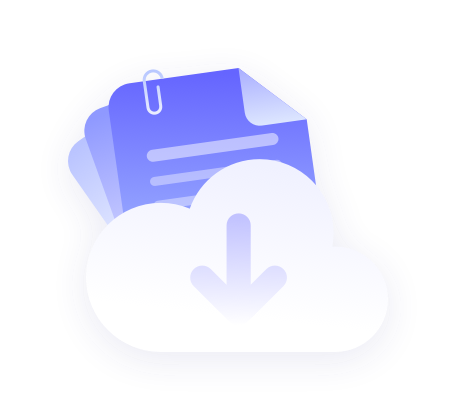Retrieve password:
1. Firstly, enter PROXY.CC login interface, click "Forgot Password" under the account password.

2. Fill in your previously registered account with the "email address", and then click "Send". 60 seconds you will receive a verification code, enter the verification code received by the mailbox and then enter "New Password "Then enter the password you just entered in the Confirm new password box.

3. After confirming that there is no error, click "Submit". Will automatically jump to the login screen.

4. in the login interface, enter the registered "mail address" and "new password", and then click "Login", that is, modify successfully.

Change password:
1. Enter the PROXY.CC login screen, enter your "email address" and "password", or click "Sign In" or click "Sign In with Google Account". Sign in with Google Account". You will be automatically redirected to the official website.

2. Click on "My Account" in the upper right corner under your username. You will be automatically redirected to the "Dashboard" interface.

3. Click "My Account" at the bottom of the dashboard again. You will be automatically redirected to the "My Account" screen.

4. click change password again, the bottom of the "send", within 60 seconds you will receive a verification code, enter the verification code received by the mailbox, enter "new password", and then in the confirmation of the new password box, just enter the password.

5. After you finish inputting, click "Reset Password" below, that is, the modification is successful, it will jump to the login interface, and you can use the modified password to log in.

If you encounter any other problems, please contact us
Official email: [email protected]
Once your email is received, a staff member will deal with it for you.