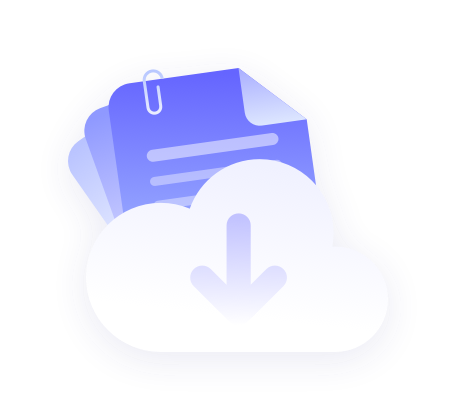Please get IP before configuration,Refer to the tutorial 【IP Extraction Tutorial】
PROXY.CC: https://proxy.cc
Ala Fish Antidetect Browser: https://www.alayu.com/
1. Click here to download and install AlaFish Browser,First of all, open the AlaFish Browser and register to log in the software.

2. After logging in, click on the "Environment Management" screen.

3. Click "New Browser" to jump to the New Browser interface.

4. Wait 10 seconds and click "I agree".

5. Select the platform you want to use, using Facebook as an example,Click "Own Network".

6. From the drop-down bar, click Add Network, and select "HTTP" for Proxy Type.

7. Scroll down and enter the contents you just copied into "Proxy Network", "Proxy Port", "Proxy Account" and "Proxy Password". In the "Proxy Network", "Proxy Port", "Proxy Account", and "Proxy Password", enter the content you just copied.

8. After the input is complete, click Detect Networks, if the IP address appears after the proxy is configured successfully.

9. Click "OK" below, that is, jump to the environment management interface.

10. Click Launch to open the configured proxy browser window.