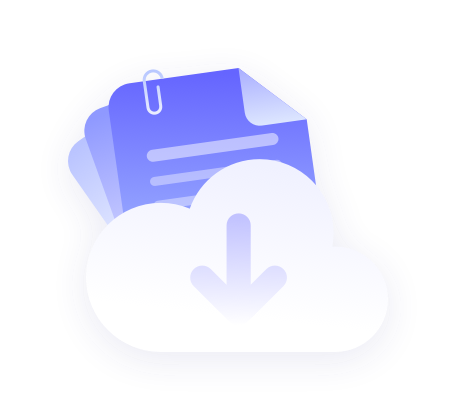First of all you need to buy a proxy and log in to the PROXY.CC website and click on My Account.
Rotating Residential Proxies and Unlimited Residential Proxies have User Auth & Pass Extraction and Static Residential Proxies only have User Auth & Pass Extraction.
The device IP address needs to be added to the whitelist before using API authentication.
Add Whitelist
1. Check your current IP in the IP whitelist and add it to the list. (Note: Due to policy reasons, this service does not support mainland China for the time being, please understand!)
Go to the PROXY.CC website and log in, click on "My Account". Click on "My Account" in the upper right corner under your username. You will be automatically redirected to the "Dashboard" screen.

2. Click "Whitelist IP List" again. You will be automatically redirected to the "Whitelist IP List" screen.

3. and then click on the right side of the "Add IP Allowed List", will pop up to fill in the IP address of the interface.

4. Click on the top of the "Detect my IP", your IP is automatically displayed in the IP address box, select the "package type" you want to use click on "Confirm", you can add! Successful. After adding successfully, you can view it in IP Allowed List Management.

password authentication
PROXY.CC Special - User Guide - Rotating Residential Proxies Extraction Tutorial - Rotating Residential Proxies Auth & Pass Extraction - Rotating Residential Proxies Auth & Pass Extraction
1. Go to the "Dashboard" interface, click "Get Proxy", select the Rotating Residential Proxies, and then click "Create" under the user name and password authentication extraction to create a sub-user. For details, please refer to "Tutorial on adding and using sub-accounts".

2. click on "Get Proxy" to get the proxy interface, select the bottom of the "user name and password authentication", in turn, you want to generate a good proxy to select the "sub-user", "Host:Port", "IP Mode" time. Enter https://api.ip.cc in the target field.

3. all input is complete, click "generate proxy", generate a successful proxy, and then click "copy the proxy".

API Certification
PROXY.CC Special - User Guide - Rotating Residential Proxies Extraction Tutorial - Rotating Residential Proxies User Auth & Pass Extraction - Rotating Residential Proxies API Authentication
Note: When using API Extraction for authentication, you need to revisit the extraction link
1. Select the Rotating Residential Proxies, and then click on the bottom of the "API Extraction", in turn, you want to generate a good proxy for the "number" (the number determines the number of extracted IP, here choose 5 as an example) "country", "state/province", "city", "rotating IP" time. After selecting "Country", "State/Province", "City" and "Rotate IP" time. Enter https://api.ip.cc in the Target field.

2. All input is complete, click "generate proxy", generate a successful proxy, and then click "copy the proxy".

3. Will copy the proxy paste into the browser navigation bar, click "Enter". The extracted IP address will be displayed.

4. Because the quantity column was previously set to 5, it is shown here as 5 IP addresses.