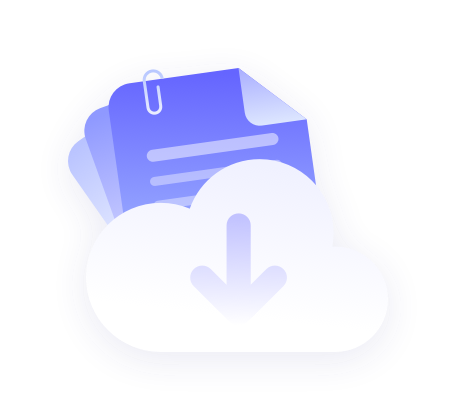Proxy:https://www.Proxy.com/zh-hans
MuLogin:https://www.mulogin.com/?ref=luna
1. Download MuLogin from their official website, install and run it.
2.After opening the tool, click on Add Browser.

3. You will be placed in the "Basic Configuration" section. Scroll down and click on Proxy Settings.

4. Choose HTTP or SOCKS5 and fill in the following information based on your agent.
Proxy type: HTTP
IP address: pr Proxy.com
Port: 12233
Login User: Customer - Custom Information
Login password: Proxy user password
5.After entering your information, you can check the network to see if the process is effective. Detailed IP and country information should be displayed.
6. Finally, after filling in your agent information, select a display name, scroll down, and click save.

That's it! Your settings have been completed.