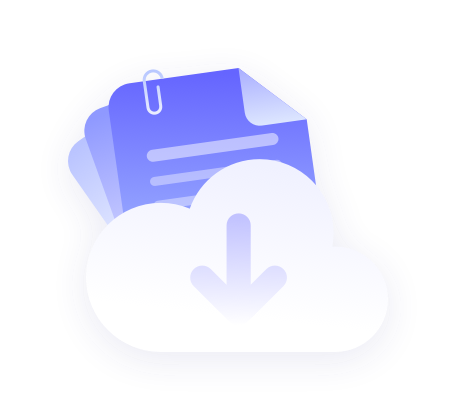1. Then open Linken Sphere and enter any account password:

2.After successful login, the remaining days will be displayed as 9999

3. The main interface of Linken Sphere is as follows. Click on the Setup session provider to enter the settings.

4. Check Enable fake webRTC leak, other options can be customized as needed, resolution, country code, language can be set according to specific requirements, and session name can be selected

5. Remember to use the Luna proxy tool to connect to the IP that needs to be proxied, for example, I am connecting to a US proxy IP. Add an endpoint (IP address just extracted) to the address section, for example: 3.222.47.113 Add a port (IP port you just extracted) to the port section, for example: 20114

6. After opening, you can go to the fingerprint detection website to check if the disguise is successful, which will be automatically accessed by default https://whoer.net/zh