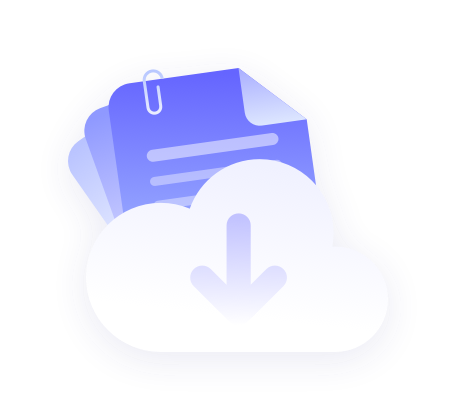1.Firstly, navigate to the official Lalicat homepage
2. Download settings.
3. Run the installation settings and follow the instructions.
4. Configure proxy
5. After setting up, start the application, create a new account, and then log in.
6. Click on the browser list on the main interface, then click+Add Browser to configure a new browser instance.

Fill in the configuration file name and choose to simulate the operating system and other necessary settings for upcoming tasks.

Choose HTTP or SOCKS5 and fill in the following information based on your agent.
Proxy type: HTTP
IP address: pr Proxy.com
Port: 12233
7. Enter the username and password of your Proxy sub user. You can use our integrated dashboard to create and manage your proxy sub users.
8. By clicking on the advanced settings below, you can customize a wider range of options to fully personalize your browser fingerprint for this specific instance.
9. Check the agent by pressing to ensure that your agent is running properly and the dedicated location meets expectations.
10. Finally, click Save to complete the configuration and run the browser