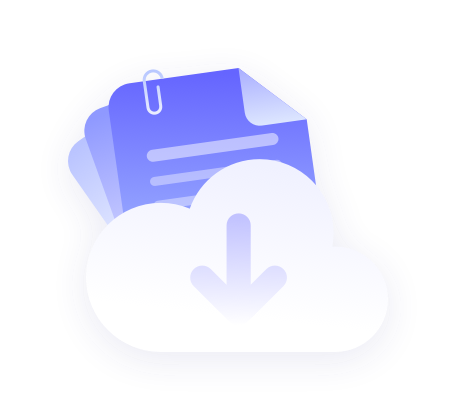Step 1: Select Agent
First of all, you need to buy a proxy from the official PROXY.CC website.
1. Register for a PPROXY.CC account, you can refer to this document to register or directly use Google login. After successful registration, login.

2. Click on the homepage, and then click on "My Account" under the user name in the upper right corner. You will be automatically redirected to the "Dashboard" interface.

3. Can refer to this document to buy a suitable agent for you.

4. After successful purchase, click into the "Get Agent" interface, select the purchased agent.
Here is an example of purchasing Rotating Residential Proxies. Then select the sub-user, select the country and region, click "Generate Proxy", and then click "Copy Proxy".

5. Add your host's IP address to the whitelist, you can refer to the whitelist authentication tutorial.
Step 2: Setting up the proxy
1. Open the chorme app shop and search for "FoxyProxy" in the search box.

2. Select the first "FoxyProxy" and click "FoxyProxy".

3. click the upper right corner of the "Add to Chrome" will pop up to add the plug-in pop-up window.

4. Click "Add Extension".

5. after adding successfully, click on the upper right corner of the "extensions" to expand the list, click on the list of "FoxyProxy".

6. Click "Options" in FoxyProxy, and your browser will display the plugin details page.

7. In the Google tab, click on the top "proxy".

8. Click "Join", will expand the list of information to add.

9. Set the title and generate the proxy "proxy address" "port number" "sub user name" and "password " in the box.

10. And finally click on the bottom of the "Save".

11. Click on the upper right corner of the "extensions" to expand the list, click on the list of "FoxyProxy", click just add the proxy "PROXY.CC".

Step 3: Verify Proxy Settings
- Check IP: Visit the IP Address Checker website and confirm that the IP address displayed has been changed to the IP address of the proxy server.
- Test the connection: visit other websites and make sure you can connect properly.