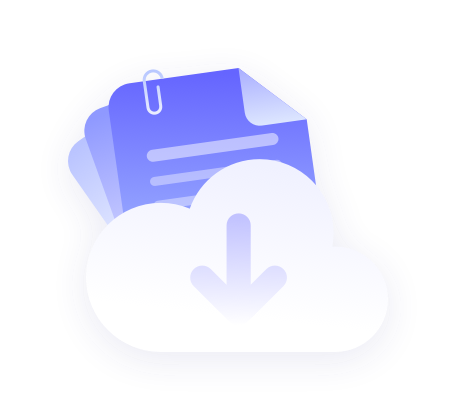Quick Start
Common Browser Configuration Proxies in a Nutshell
2025-03-19
Windows:
- Open "Settings" - "Network and Internet" - "Proxy".
- Turn on the "Use Proxy Server" switch, enter the IP address and port number of the proxy, and save the settings.
Firefox:
- Open "Settings" - "General" - "Network Settings" - "Settings...". Select "Manual Proxy Configuration" and enter the proxy information.
Google Chrome:
- Open "Settings" - "Advanced" - "System" - "Open proxy settings".
- In "LAN Settings", tick "Use proxy server for LAN", enter the IP address and port number of the proxy, and save the settings.
Verify proxy settings
- Check IP: Visit the IP Address Checker website and confirm that the IP address displayed has been changed to the IP address of the proxy server.
- Test the connection: visit other websites and make sure you can connect properly.